How to add 'alt text' to an image - Department of Engineering Science, University of Oxford
How to add 'alt text' to an image
Follow the steps below to add 'alt text' to an existing uploaded image.
1) Login to the Umbraco CMS administration system
2) Go to the Media library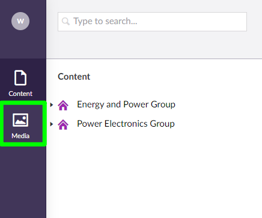
3) Find the image you would like to add 'alt text' to, click the bottom of the image (where the purple bar appears when you hover)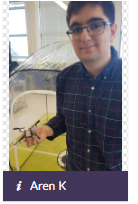
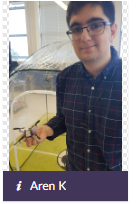
4) You'll be presented with the image properties window:
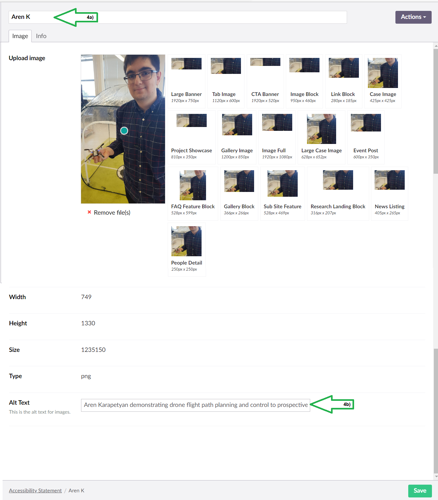
4a) In the top field enter in an informative name of the image (this will help you identify it in the future and helps with SEO optimisation i.e. Search Engines)
4b) Now scroll to the bottom and you'll see a field named Alt Text, this is where you should add in the Alt Text (instructions on how to write good Alt Text) for the image which is used for accessibility
5) Click Save
6) Your image will now have 'alt text' assigned to it, which will be displayed within the underlying page HTML (you will not be able to see this on the page)
